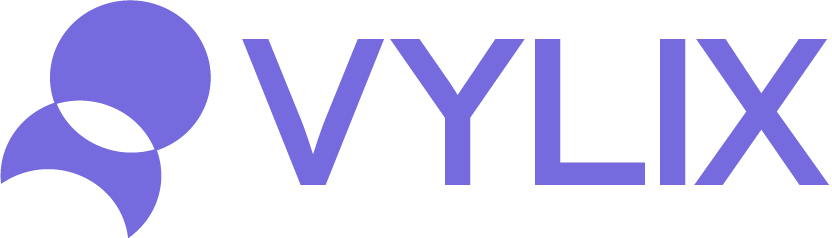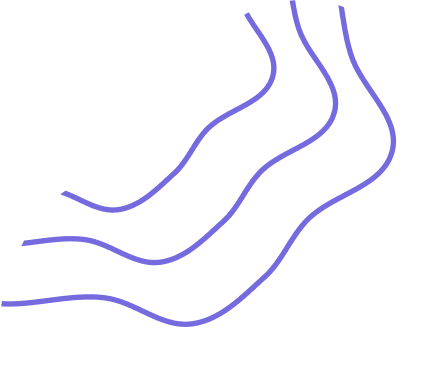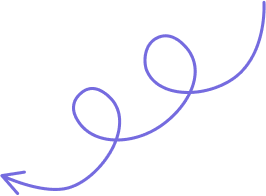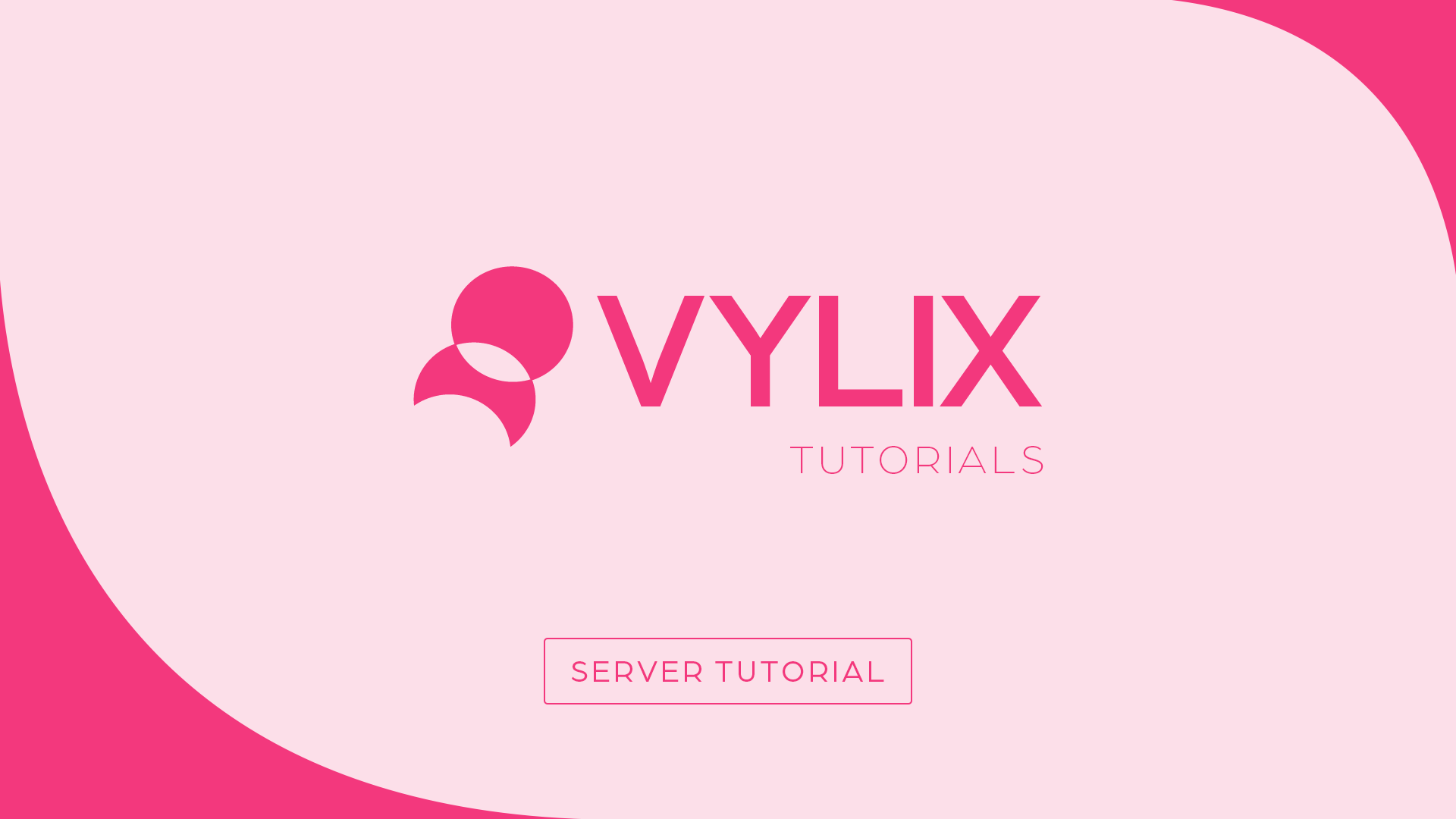
- 28/12/2024
- 4 min read
- Server Tutorials
In today’s digital landscape, having a Virtual Private Server (VPS) is essential for individuals and businesses looking to host websites, applications, or manage remote projects. Ubuntu, a popular Linux distribution, offers a robust and user-friendly environment for VPS hosting. In this step-by-step tutorial, we’ll walk you through setting up a VPS with Ubuntu, from choosing a hosting provider to configuring your server for optimal performance.
Step 1: Choosing a Hosting Provider
Selecting the right hosting provider is crucial for your VPS experience. Consider factors such as reliability, customer support, pricing, and server locations. We highly recommend LiftUp Hosting because of their fast servers and cheap monthly prices. Sign up for an account and choose a plan that suits your needs.
Step 2: Deploying Ubuntu on Your VPS
Once you’ve signed up with a hosting provider, you can deploy a new Ubuntu instance on your VPS. Most providers offer a simple interface to create and launch virtual servers. Select Ubuntu as your operating system and choose the desired version (e.g., Ubuntu 20.04 LTS). Follow the on-screen instructions to complete the deployment process.
Step 3: Accessing Your VPS via SSH
Secure Shell (SSH) is a protocol used to access remote servers securely. To connect to your Ubuntu VPS, you’ll need an SSH client like PuTTY (for Windows) or Terminal (for macOS and Linux). Obtain your VPS IP address and SSH credentials from your hosting provider’s dashboard. Open your SSH client and enter the command:
ssh username@your_vps_ip
Replace “username” with your SSH username and “your_vps_ip” with your VPS’s IP address. Enter your password when prompted, and you should now have remote access to your Ubuntu server.
Step 4: Updating and Securing Your Server
Before proceeding further, it’s essential to update your Ubuntu server to ensure you have the latest security patches and software updates. Run the following commands:
sudo apt update sudo apt upgrade
Additionally, you should take steps to enhance the security of your VPS by configuring a firewall, disabling root login, and setting up SSH key-based authentication. Consult Ubuntu’s official documentation or online tutorials for detailed instructions.
Step 5: Installing Essential Software
Depending on your requirements, you may need to install additional software packages on your Ubuntu server. Common packages include web servers (e.g., Apache or Nginx), databases (e.g., MySQL or PostgreSQL), and programming languages (e.g., PHP or Python). Use the apt package manager to install desired packages:
sudo apt install package_name
Replace “package_name” with the name of the software package you want to install.
Step 6: Configuring Your Web Server
If you’re hosting a website or web application, you’ll need to configure your web server accordingly. For Apache, configuration files are typically located in the “/etc/apache2” directory, while Nginx configuration files are in “/etc/nginx”. You’ll need to create virtual hosts and set up domain names to point to your server’s IP address. Refer to the documentation of your chosen web server for detailed configuration instructions.
Step 7: Testing Your Setup
Once you’ve configured your VPS and installed the necessary software, it’s crucial to test your setup to ensure everything is working correctly. Open a web browser and enter your VPS’s IP address or domain name. If you see the default web page or your website/application, congratulations – your VPS setup is complete!
Managing Your VPS Efficiently
For efficient management of your VPS, consider utilizing management services like Vylix Digital. With Vylix Digital, you can streamline tasks such as server monitoring, software updates, and security enhancements, because they do it for you! Allowing you to focus on your core tasks without worrying about the intricacies of VPS management.
Conclusion
Setting up a VPS with Ubuntu doesn’t have to be daunting, especially with the right guidance. By following this beginner-friendly tutorial, you’ve learned how to deploy Ubuntu on a VPS, access it via SSH, secure the server, install essential software, configure a web server, and test your setup. With your Ubuntu VPS up and running, you’re now ready to host websites, applications, or whatever else your heart desires in the digital realm. Happy hosting!
Stay updated with our latest offerings and insights by following us on our social media channels @vylixgroup.
- Email: hello@vylix.net
- Phone (UK): +44 113 522 0504